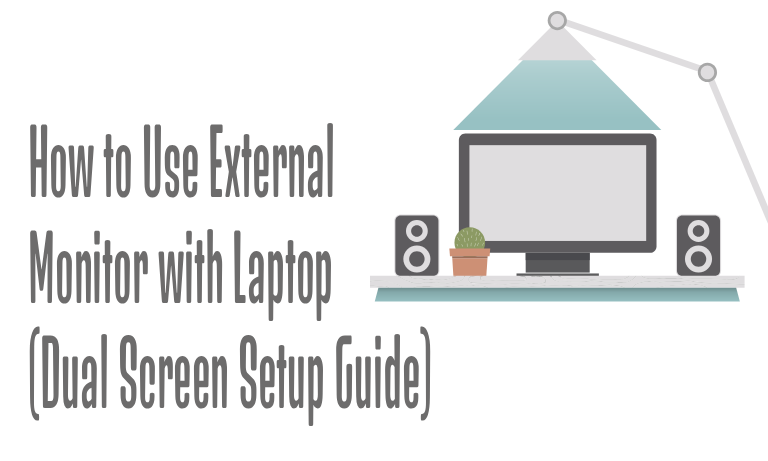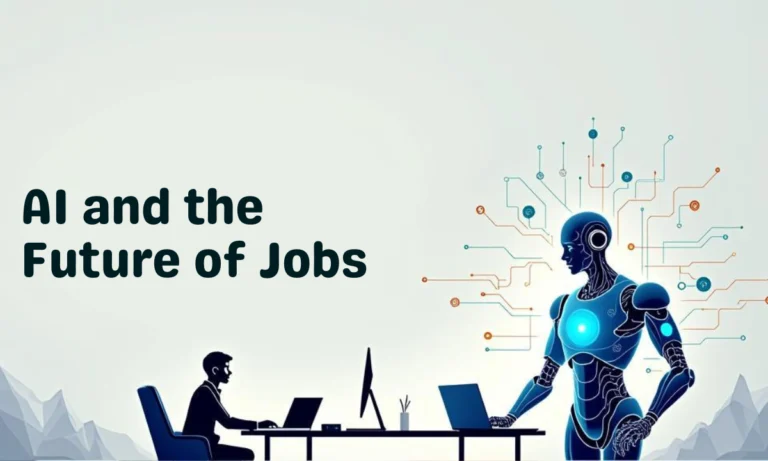Working on a laptop is convenient, but sometimes the small screen just doesn’t cut it—especially if you’re multitasking, working on design projects, or want a more immersive viewing experience. That’s where an external monitor comes in handy! In this blog, we’ll guide you on how to set up and use an external monitor with your laptop.

Why Use an External Monitor?
– Increase Productivity: Dual screens make multitasking easier.
– Better Comfort: Larger displays reduce eye strain.
– Extended Workspace: More screen real estate for editing, browsing, and managing multiple apps.
Step 1: Check the Ports on Your Laptop
Most laptops have one or more of these display ports:
– HDMI – The most common connection type.
– USB-C/Thunderbolt – Found on modern laptops, can transmit video and power.
– DisplayPort or Mini DisplayPort – Common in high-performance or business laptops.
– VGA – Older laptops may still have this.
Tip: If your laptop and monitor don’t share the same port, you can use an adapter (e.g., HDMI to VGA, USB-C to HDMI).
Step 2: Connect Your External Monitor
- Plug one end of the cable (HDMI, USB-C, etc.) into your laptop.
- Connect the other end to the monitor.
- Turn on the monitor and set it to the correct input (HDMI, DisplayPort, etc.).
Step 3: Adjust Display Settings
On Windows 10/11:
1. Right-click on the desktop and select Display settings.
2. Scroll down to Multiple displays.
3. Choose between:
– Duplicate (same screen on both)
– Extend (dual screen setup for more workspace)
– Second screen only (use external monitor only)
On macOS:
1. Go to System Preferences > Displays.
2. Arrange displays or select mirroring options.
Step 4: Optimize Your Setup
– Adjust resolution for sharp visuals.
– Change orientation (landscape/portrait) if needed.
– Arrange monitors virtually to match your desk layout.
Common Issues & Fixes
– No signal? Check cable connections and input settings.
– Wrong resolution? Update your display drivers.
– Monitor not detected? Restart your laptop or press Detect in display settings.
Final Thoughts
Using an external monitor with your laptop is a simple way to boost productivity and comfort. Whether you want a dual-screen setup for multitasking or a bigger display for entertainment, connecting a monitor is quick and easy with the right cable and settings.
FAQs
Q1: Can I connect two monitors to my laptop?
Yes, if your laptop supports multiple video outputs or has a docking station.
Q2: Do I need special software for dual-screen setup?
No, Windows and macOS already have built-in display management features.
Q3: Will using an external monitor slow down my laptop?
Not usually. Only in high-performance tasks (like gaming) may you notice performance impact depending on your graphics card.
Q4: Can I use my TV as a second monitor?
Yes, most modern TVs can work as external displays using HDMI or wireless casting.