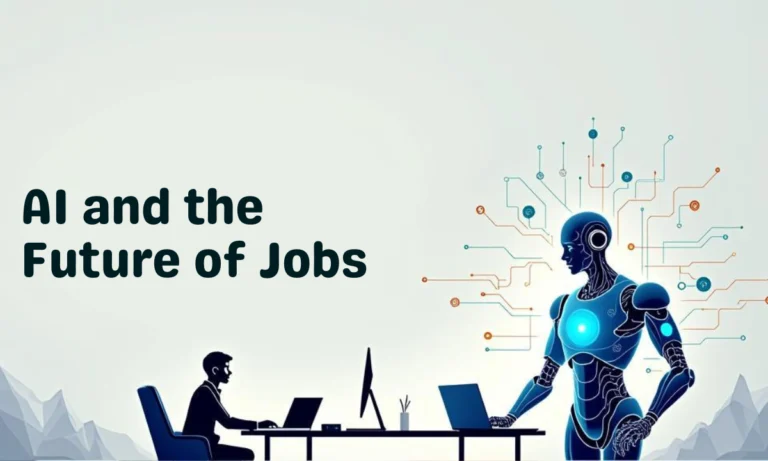Keeping your Windows laptop’s drivers up to date is one of the simplest yet most effective ways to boost performance, fix bugs, and ensure smooth hardware functioning. Whether you’re facing issues with sound, graphics, Wi-Fi, or touchpad, updating drivers often solves the problem.
In this guide, I’ll show you how to update drivers in Windows 10 (and Windows 11), plus the best tools you can use to make the process easier.

🔹 Why Update Drivers?
Drivers are like messengers that help your laptop’s hardware (graphics card, Wi-Fi, sound, etc.) talk to Windows. Outdated or corrupt drivers can cause:
– Slow laptop performance
– Wi-Fi disconnection issues
– Sound not working
– Display/graphics errors
– System crashes
Updating drivers helps you:
✅ Fix hardware issues
✅ Improve laptop speed
✅ Get better security & stability
🔹 Method 1: Update Drivers Using Windows Device Manager
Device Manager is the built-in tool for driver updates.
Steps:
1. Press Windows + X → Click Device Manager.
2. Expand the category (e.g., Display adapters, Network adapters, Sound).
3. Right-click on the device → Select Update driver.
4. Choose Search automatically for drivers.
👉 Windows will check online and install the latest version.
🔹 Method 2: Update Drivers via Windows Update
Windows Update often includes essential driver updates.
Steps:
1. Press Windows + I → Open Settings.
2. Go to Update & Security > Windows Update.
3. Click Check for updates.
4. If drivers are available, they’ll install automatically.
🔹 Method 3: Download Drivers from Manufacturer’s Website
If Device Manager doesn’t find the latest drivers, go directly to your laptop brand’s website:
– Dell → Dell Support Drivers
– HP → HP Software & Drivers
– Lenovo → Lenovo Support
– Acer/Asus/MSI → Support pages
👉 Always enter your laptop model number to get the right drivers.
🔹 Method 4: Use a Driver Update Tool (Recommended for Beginners)
A driver update tool automatically scans your system and updates all outdated drivers with one click.
Popular tools include:
– Driver Booster
– Driver Easy
– Snappy Driver Installer
⚡ Best for: Quick laptop performance fixes without manual searching.
🔹 Extra Tips for Smooth Performance
– Restart your laptop after updating drivers.
– Create a System Restore Point before big updates.
– Update graphics and Wi-Fi drivers regularly for best performance.
❓ FAQs
1. How often should I update drivers in Windows 10?
Update critical drivers (graphics, Wi-Fi, sound) every few months or when facing issues.
2. Can outdated drivers slow down my laptop?
Yes! Outdated drivers can cause lag, freezing, or crashes.
3. Is it safe to use third-party driver update tools?
Yes, if you download trusted ones like Driver Booster or Driver Easy. Avoid unknown sources.
4. What if my laptop still has issues after updating drivers?
Try rolling back the driver in Device Manager or reinstalling it from the manufacturer’s website.
Consolation
Updating drivers in a Windows laptop is essential for smooth performance and fixing hardware issues.
– Use Device Manager and Windows Update for basic updates.
– Visit your laptop manufacturer’s website for the latest versions.
– Use a driver update tool for quick and easy fixes.
By keeping your drivers updated, you’ll enjoy a faster, more stable, and more reliable laptop experience.