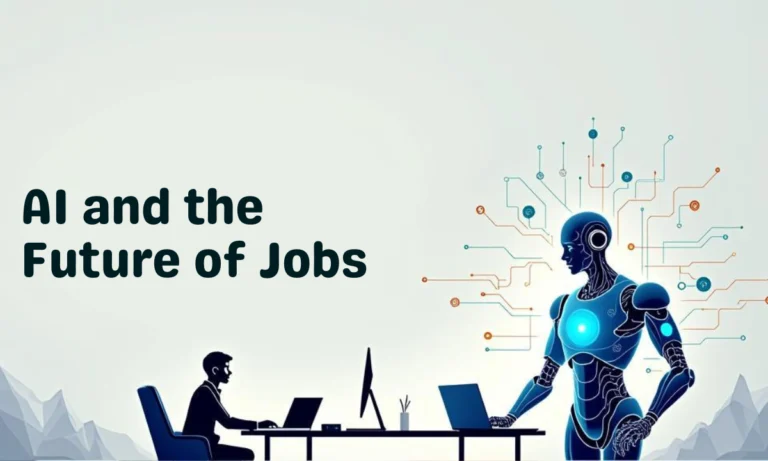Have you ever wanted to quickly save what’s on your laptop screen—maybe a receipt, an important chat, or even a funny meme? That’s where screenshots come in handy. The good news is, whether you’re using a Windows laptop or a MacBook, taking a screenshot is super easy once you know the shortcuts.
In this blog, I’ll walk you through different ways to take a screenshot in laptop (Windows 10, Windows 11, and Mac), along with some pro tips and FAQs.

📸 How to Take Screenshot in Windows Laptop
If you’re on Windows (Dell, HP, Lenovo, Acer, Asus, etc.), there are multiple ways:
1. Print Screen (PrtScn) Shortcut
– Full Screen Screenshot: Press PrtScn → Paste (Ctrl + V) into Paint, Word, or WhatsApp.
– Active Window Screenshot: Press Alt + PrtScn → Captures only the active window.
– Direct Save Screenshot: Press Windows + PrtScn → Automatically saves in Pictures > Screenshots.
👉 This is the fastest way if you don’t want to open any tool.
2. Snipping Tool / Snip & Sketch
– Press Windows + Shift + S.
– Choose your snip type:
• Rectangular Snip
• Freeform Snip
• Window Snip
• Fullscreen Snip
– The screenshot is copied to the clipboard; paste or save it.
💡 Best when you only want to capture a specific part of the screen.
3. Xbox Game Bar (for Gamers)
– Press Windows + G.
– Click camera icon or press Windows + Alt + PrtScn.
– Screenshot is saved in Videos > Captures.
Perfect for gaming highlights!
🍏 How to Take Screenshot in MacBook
- Entire Screen – Press Command + Shift + 3 → Saves full screen on desktop.
- Selected Area – Press Command + Shift + 4 → Drag and capture portion.
- Specific Window – Press Command + Shift + 4, then Spacebar → Click the window.
- Screenshot Toolbar (macOS Mojave & later) – Press Command + Shift + 5 → More options including screen recording.
✅ Pro Tips for Better Screenshots
– Use Snipping Tool (Windows) or Preview (Mac) for quick edits.
– Apps like Lightshot, Greenshot, or Snagit help with advanced editing.
– Create a Screenshots folder to stay organized.
❓ FAQs on Taking Screenshot in Laptop
1. Where do screenshots get saved on Windows laptop?
If you use Windows + PrtScn, they are saved in Pictures > Screenshots.
If you use Snipping Tool or Snip & Sketch, you need to manually save them.
2. Where do screenshots get saved on MacBook?
By default, screenshots are saved on the desktop. You can change the save location from the Screenshot Toolbar (Command + Shift + 5).
3. How to take screenshot without Print Screen key on Windows?
– Use Windows + Shift + S (Snip & Sketch).
– Or use the On-Screen Keyboard and click the PrtScn button.
4. Can I edit screenshots directly after taking them?
– Yes. On Windows, Snip & Sketch lets you annotate, crop, and highlight.
– On Mac, you can click the screenshot preview (bottom-right corner) to edit instantly.
5. How do I take scrolling screenshots (entire page)?
– Windows: Use third-party apps like ShareX, Snagit, or Lightshot.
– Mac: Use third-party tools like CleanShot X or Snagit.
📝 Final Thoughts
Taking a screenshot in laptop is quick and super useful—whether you’re saving proof of payment, sharing a funny chat, or troubleshooting an error. Now that you know the shortcuts for both Windows and Mac, you’ll never be stuck wondering “How do I take screenshot in laptop?” again.
Give these shortcuts a try today, and you’ll be screenshotting like a pro in no time!