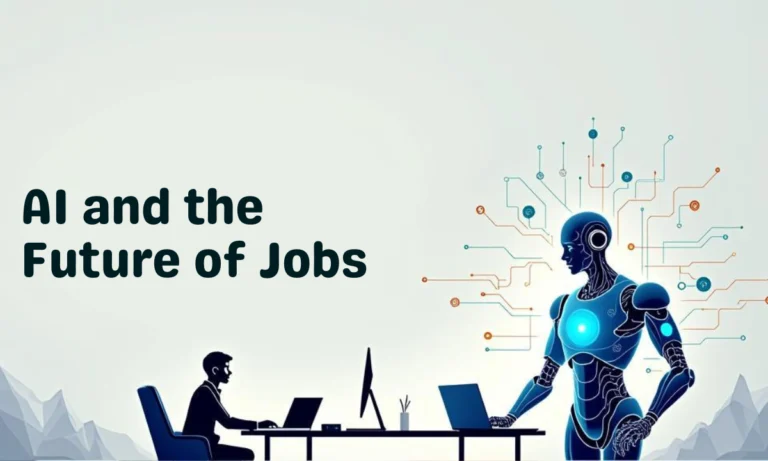Bluetooth makes it super easy to connect wireless devices like headphones, speakers, keyboards, and mice to your laptop. Whether you’re on Windows or Mac, the process is simple once you know the right steps.
In this guide, we’ll show you how to connect Bluetooth to laptop, troubleshoot when Bluetooth is not working, and pair devices step by step.

Why Use Bluetooth on Laptop?
- Wireless convenience – no messy cables.
- Multi-device support – connect multiple gadgets at once.
- Portability – great for travel and work-from-home setups.
How to Connect Bluetooth Devices in Windows
Step 1: Turn On Bluetooth
- Click Start > Settings > Devices > Bluetooth & other devices.
- Toggle Bluetooth ON.
Step 2: Pair the Device
- Put your device (headphones, speaker, etc.) in pairing mode.
- On laptop, click Add Bluetooth or other device > Bluetooth.
- Select your device and click Pair.
Step 3: Test the Connection
Play music or type with the device to confirm it’s working.
How to Connect Bluetooth Devices in Mac
Step 1: Enable Bluetooth
- Go to Apple Menu > System Preferences > Bluetooth.
- Turn Bluetooth ON.
Step 2: Pair the Device
- Put the device in pairing mode.
- In the Bluetooth menu, wait for your device to appear.
- Click Connect.
Step 3: Verify Connection
Check the top menu bar for Bluetooth status.
Common Bluetooth Issues & Fixes
1. Laptop Bluetooth not working (Windows)
- Restart your laptop.
- Update Bluetooth drivers via Device Manager.
- Run Bluetooth Troubleshooter under Settings.
2. Laptop Bluetooth not working (Mac)
- Restart Bluetooth by turning it OFF/ON.
- Delete the device and reconnect.
- Reset Bluetooth module (press Shift + Option, then click Bluetooth in menu bar).
3. Device not found?
- Make sure the device is in pairing mode.
- Move closer (within 10 meters).
- Ensure it’s not already paired with another gadget.
Final Thoughts
Pairing Bluetooth devices to your laptop is quick and hassle-free. With just a few clicks, you can connect headphones, speakers, or even your phone. And if your laptop Bluetooth is not working, simple fixes like driver updates or restarts usually solve the issue.
FAQs
Q1: Can I connect multiple Bluetooth devices to my laptop?
Yes, most laptops support multiple devices, but performance may vary.
Q2: Why is my Bluetooth device not showing up?
Check if it’s in pairing mode and close enough to your laptop.
Q3: Do all laptops have Bluetooth?
Most modern laptops do, but if not, you can use a USB Bluetooth adapter.
Q4: How do I remove a Bluetooth device?
Go to Bluetooth settings, select the device, and click Remove.
Q5: Can I use Bluetooth without Wi-Fi?
Yes, Bluetooth works independently of Wi-Fi.