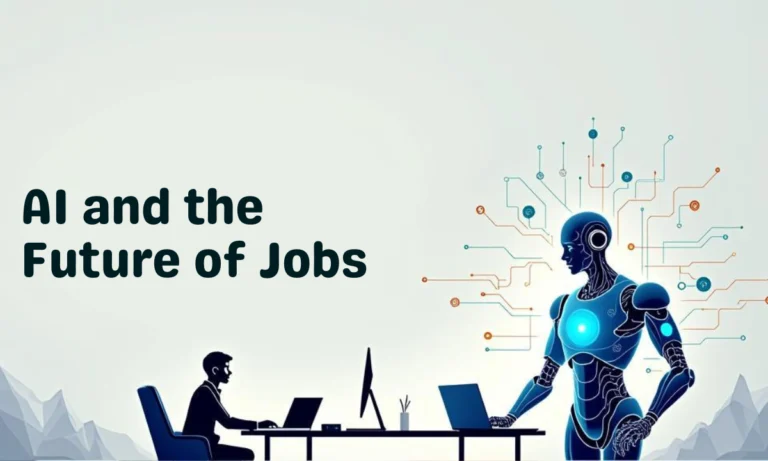If your browser feels slow, websites aren’t loading properly, or old data keeps showing up, clearing cache can fix it. Cache is temporary storage of files like images and scripts to load websites faster—but too much of it can cause problems.
Here’s how to clear cache in browser step by step.

🌐 Clear Cache in Google Chrome
Press Ctrl + Shift + Delete → Select Cached images and files → Choose time range → Clear Data.
🌐 Clear Cache in Microsoft Edge
Press Ctrl + Shift + Delete → Select Cached images and files → Choose time range → Clear Now.
🌐 Clear Cache in Mozilla Firefox
Press Ctrl + Shift + Delete → Select Cache → Choose time range → Clear Now.
🌐 Clear Cache in Safari (Mac)
Safari Preferences > Advanced > Show Develop menu → Develop > Empty Caches → Restart Safari.
✅ Pro Tips
– Clearing cache may log you out of sites, so save passwords.
– Clear cache monthly for smoother browsing.
– Clear cache for a single site if it’s misbehaving.
❓ FAQs
1. What is cache in a browser?
Temporary storage of website files for faster loading.
2. Will clearing cache delete passwords?
No, passwords are stored in cookies or saved logins, not cache.
3. How often should I clear browser cache?
Once a month or whenever browsing issues occur.
4. Can I clear cache for just one website?
Yes. In Chrome → Settings → Privacy → Clear browsing data → Advanced → Select site.
📝 Final Thoughts
Clearing cache in browser is like giving it a fresh start. Whether Chrome, Edge, Firefox, or Safari, the steps are quick and easy. Do it regularly for a faster and smoother browsing experience.