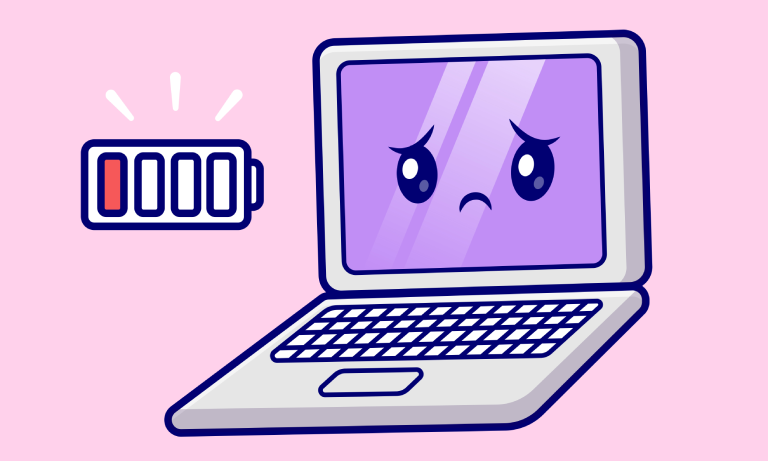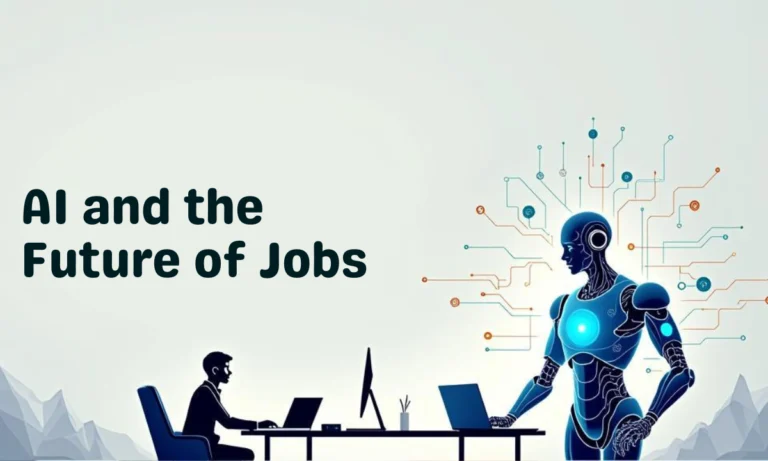Your laptop battery is like the heart of your device. Over time, it loses capacity, and you may notice it draining faster than before. Checking your battery’s health helps you understand whether it’s still reliable or if it’s time to replace it.
In this guide, I’ll show you how to check laptop battery health on both Windows (10 & 11) and MacBook step by step.

🔋 How to Check Battery Health in Windows Laptop
1. Using Windows Battery Report (Best Method)
Windows has a hidden feature that gives you a detailed battery health report.
1. Press Windows + R, type cmd, and press Enter.
2. In Command Prompt, type: powercfg /batteryreport
3. Press Enter → A report will be saved in C:\Users\YourName\battery-report.html.
4. Open the file in a browser.
👉 This report shows battery design capacity vs. current capacity, charge cycles, and usage history.
2. Through Windows Settings
- Go to Settings > System > Power & Battery.
- Check Battery usage by app and overall performance.
- While it doesn’t give full health stats, it’s useful for basic monitoring.
3. Using Third-Party Tools (Advanced)
If you want detailed insights:
– HWMonitor – Shows real-time battery health.
– BatteryInfoView (NirSoft) – Lightweight tool for cycle count & capacity.
🍏 How to Check Battery Health in MacBook
1. Via System Settings (macOS Ventura & later)
- Click Apple Menu > System Settings > Battery.
- Under Battery Health, you’ll see:
– Maximum Capacity (%) – How much charge it holds compared to new.
– Condition – Normal, Service Recommended, Replace Soon, etc.
2. Via System Information (All macOS versions)
- Hold Option and click Apple Menu > System Information.
- In the left panel, go to Power.
- Under Battery Information, you’ll see:
– Cycle Count (number of charge cycles completed).
– Condition (Normal, Service Recommended).
✅ Pro Tips to Improve Battery Life
– Reduce screen brightness when not needed.
– Close unused apps running in background.
– Keep your laptop cool (avoid using on soft surfaces like bed).
– Don’t keep it plugged in all the time—charge between 20% and 80% for best health.
❓ FAQs
1. What is a good battery health percentage for a laptop?
Above 80% is considered good. Below 70% means noticeable performance drop.
2. How many charge cycles do laptop batteries last?
Typically 300–1000 cycles, depending on brand and usage.
3. Can I replace my laptop battery myself?
For most Windows laptops: Yes. For MacBooks: Usually requires Apple or authorized service.
4. Will keeping my laptop plugged in damage the battery?
Not immediately, but constant 100% charging shortens lifespan. Best to unplug at times.
📝 Conclusion
Knowing how to check laptop battery health helps you track performance and plan for a replacement before your laptop suddenly dies on you.
– Windows users can generate a detailed Battery Report with just one command.
– Mac users can check battery condition from System Settings or System Information.
Keep an eye on your battery health, follow best practices, and you’ll extend your laptop’s life.