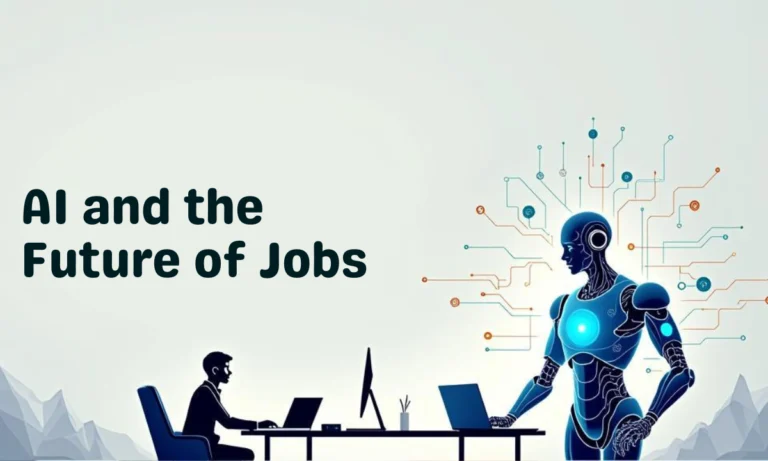Imagine this: your laptop suddenly crashes, and years of photos, documents, and work files vanish in seconds. Scary, right? That’s why taking regular backups is so important. A backup ensures your data is safe even if your laptop fails, gets stolen, or is hit by malware.
In this blog, we’ll guide you step by step on how to back up your laptop data on both Windows and Mac.

Why Should You Back Up Your Laptop?
- Protect Against Data Loss: Crashes, malware, or accidental deletion won’t wipe your memories and work.
- Easy Recovery: Restore your files quickly without stress.
- Peace of Mind: You won’t lose important projects, photos, or documents.
How to Back Up Laptop Data on Windows
1. Use the Built-in Windows Backup Tool
Windows has a handy backup feature called File History.
- Plug in an external hard drive.
- Open Settings > Update & Security > Backup.
- Click Add a drive and select your external storage.
- Turn on Automatically back up my files.
Your laptop will now back up files regularly in the background.
2. Create a System Image
For a complete system backup:
- Go to Control Panel > Backup and Restore (Windows 7).
- Select Create a system image.
- Save it to an external hard drive or network location.
This ensures you can restore the whole system if needed.
3. Use Cloud Storage Services
Options like OneDrive, Google Drive, or Dropbox let you back up important files online.
- Files are accessible anywhere.
- Automatic sync keeps everything updated.
How to Back Up Laptop Data on Mac
1. Use Time Machine (Mac’s Built-in Tool)
- Connect an external hard drive.
- Go to System Preferences > Time Machine.
- Select Backup Disk and choose your drive.
- Turn on Automatic Backups.
Time Machine will back up everything: apps, files, and system settings.
2. iCloud Backup
For files and documents:
- Go to System Preferences > Apple ID > iCloud.
- Check options like iCloud Drive, Photos, Mail, Contacts.
This keeps your important data safe and synced across Apple devices.
3. Third-Party Tools
Apps like Carbon Copy Cloner or SuperDuper! let you create full bootable backups for extra security.
Best Practices for Laptop Backup
- Follow the 3-2-1 Rule: Keep 3 copies (laptop, external drive, cloud), on 2 different media, with 1 copy offsite.
- Schedule Automatic Backups: So you don’t forget.
- Check Backups Regularly: Ensure files are actually saved.
Final Thoughts
Backing up your laptop isn’t optional—it’s essential. Whether you use the Windows backup tool or Mac Time Machine backup, taking a few minutes to set it up can save you from major headaches later. Combine external backups with cloud storage for maximum protection.
FAQs
Q1: How often should I back up my laptop?
Ideally, set automatic backups daily or weekly depending on usage.
Q2: Can I back up my laptop without an external hard drive?
Yes, you can use cloud storage services like Google Drive, OneDrive, or iCloud.
Q3: How much storage do I need for backups?
At least the same size as your laptop’s storage. For full system backups, more space is better.
Q4: Is Time Machine enough for Mac backups?
Yes, Time Machine is reliable, but combining it with iCloud or external tools adds extra safety.
Q5: Can I restore my laptop from backup after a crash?
Yes, both Windows and Mac backups allow full system restore.