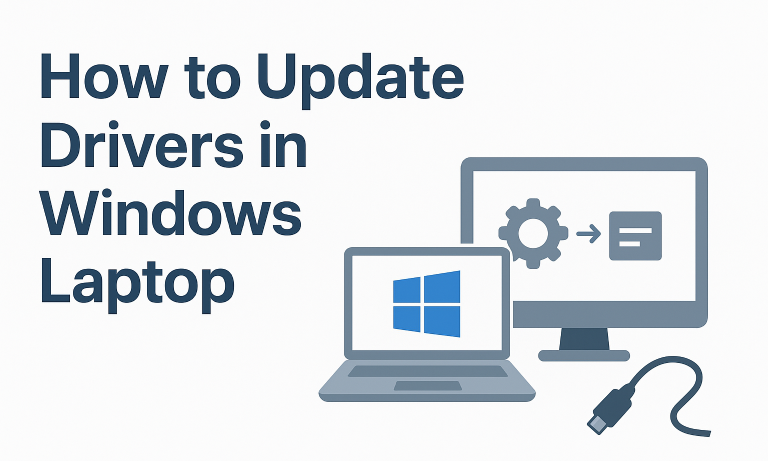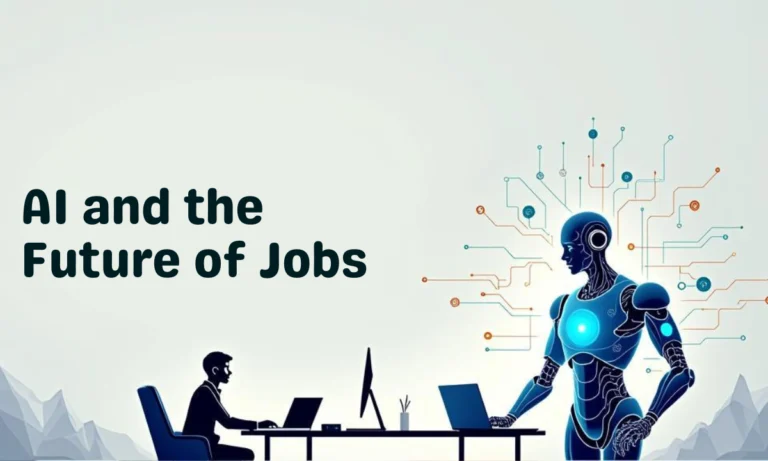Want to watch movies, play games, or give a presentation on a bigger screen? Connecting your laptop to a TV is the simplest way. Luckily, it’s super easy and can be done either with a HDMI cable or wirelessly on smart TVs.
In this guide, I’ll show you step by step how to connect laptop to TV using HDMI and wireless methods, so you can enjoy a seamless viewing experience.

📺 Method 1: Connect Laptop to TV Using HDMI Cable
This is the easiest and most reliable way because HDMI transfers both video and audio.
Steps:
1. Plug one end of the HDMI cable into your laptop.
2. Plug the other end into your TV’s HDMI port.
3. On your TV remote, press Source/Input and select the correct HDMI channel.
4. On Windows, press Windows + P and choose:
– Duplicate → Same screen on laptop & TV.
– Extend → TV acts as a second monitor.
– Second Screen Only → Only TV will display.
👉 For Mac: Go to Apple Menu > System Settings > Displays and choose your arrangement.
Best For: Movies, gaming, video calls, and presentations.
📡 Method 2: Connect Laptop to Smart TV Wirelessly
1. For Windows (Miracast / Wireless Display)
- Make sure both laptop and TV are connected to the same WiFi.
- On Windows laptop, press Windows + K.
- Select your Smart TV from the list.
- Choose Duplicate or Extend display.
2. For Mac (AirPlay)
- Ensure both MacBook and Apple TV / AirPlay-enabled TV are on the same WiFi.
- Click the Control Center on Mac → select Screen Mirroring.
- Choose your TV → Your Mac screen will appear on TV.
3. Using Google Chromecast (For Any Laptop)
- Plug Chromecast into your TV’s HDMI port.
- Open Google Chrome on your laptop.
- Click the 3 dots (menu) → Select Cast.
- Choose your TV → Your Chrome browser or full desktop will be mirrored.
✅ HDMI vs Wireless – Which is Better?
| Feature | HDMI Connection | Wireless Connection |
| Setup | Simple (just cable) | Needs WiFi/Smart TV |
| Quality | Best (4K supported) | May lag depending on WiFi |
| Use Case | Gaming, movies, office presentations | Quick streaming, casual viewing |
❓ FAQs
1. Why is there no sound when I connect my laptop to TV via HDMI?
Right-click the sound icon → Select Playback Devices → Choose your TV/HDMI output.
2. Can I connect a non-smart TV wirelessly?
No, but you can use devices like Chromecast, Amazon Fire Stick, or Roku.
3. What if my laptop doesn’t have an HDMI port?
Use an adapter like USB-C to HDMI or VGA to HDMI (if your TV supports it).
4. Does wireless casting support 4K?
Yes, if your TV and network support it. But HDMI is usually smoother for 4K.
📝 Conclusion
Connecting your laptop to TV is simple—just pick the method that works best for you:
– HDMI cable for reliable, high-quality video & audio.
– Wireless casting (Miracast, AirPlay, Chromecast) for quick and convenient use.
Whether it’s for movies, gaming, or work, you can now enjoy your laptop content on a big screen TV with ease.