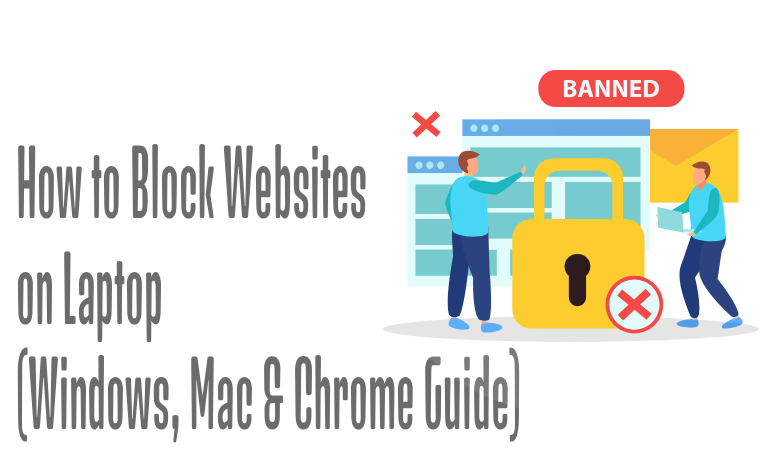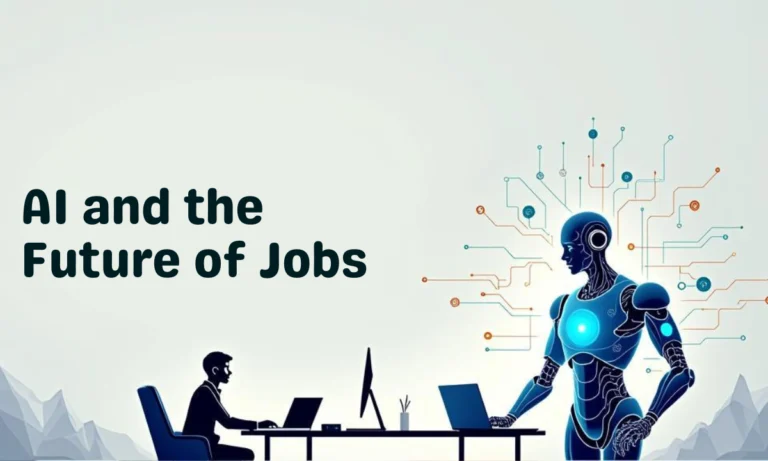Whether you want to stay productive, avoid distractions, or set up parental controls, learning how to block websites on your laptop can be a real lifesaver. Thankfully, both Windows and Mac laptops (and even browsers like Chrome) make this easy.
In this guide, we’ll cover step-by-step methods to block websites on laptop, restrict access with parental controls, and use extensions for quick control.

Why Block Websites on Your Laptop?
- Improve focus – Avoid distractions like social media.
- Parental control – Keep kids safe online.
- Restrict harmful sites – Protect against malicious websites.
How to Block Websites on Windows Laptop
1. Using the Hosts File
- Open Notepad as Administrator.
- Go to File > Open > C:\Windows\System32\drivers\etc\hosts.
- At the bottom, type: 127.0.0.1 www.blockedwebsite.com
- Save and restart your laptop.
Now that website will be blocked on your Windows laptop.
2. Using Windows Parental Controls
- Open Settings > Accounts > Family & other users.
- Add a child account.
- Manage restrictions via Microsoft Family Safety online.
How to Block Websites on Mac Laptop
1. Using Screen Time
- Go to Apple Menu > System Preferences > Screen Time.
- Select Content & Privacy Restrictions.
- Under Web Content, choose Limit Adult Websites or add specific sites to block.
2. Using Terminal & Hosts File
- Open Terminal.
- Type: sudo nano /etc/hosts
- Add: 127.0.0.1 www.blockedwebsite.com
- Save and restart Mac.
How to Block Websites on Chrome Browser
If you only want to restrict websites while using Chrome:
- Open Chrome and go to Chrome Web Store.
- Search for extensions like BlockSite or StayFocusd.
- Install, add websites to the block list, and customize rules.
Best Tools & Apps for Website Blocking
- Freedom – Block sites across all devices.
- Cold Turkey – Great for productivity.
- Qustodio – Powerful parental control tool.

Final Thoughts
Blocking websites on your laptop is easier than you think. Whether you use the hosts file method, built-in Windows/Mac parental controls, or Chrome extensions, you can stay focused, protect your kids, or simply avoid harmful sites.
FAQs
Q1: Can I block websites without installing software?
Yes, you can edit the hosts file or use Screen Time/Parental Controls.
Q2: Can blocked websites still open on other browsers?
If you block using the hosts file, it applies to all browsers.
Q3: How do I unblock a website?
Just remove it from the hosts file or unblock it in parental control settings.
Q4: Is there a way to schedule website blocking?
Yes, tools like Freedom or Cold Turkey let you set schedules.
Q5: Can I block YouTube or social media apps?
Yes, add them to your block list in hosts file, parental controls, or Chrome extensions.